Create and manage classes
All of your team's classes are stored both globally (at a team level), and locally (at a dataset level). In this guide, we'll run through how your classes can be managed at each level, and what changes have been made in the transition from dataset-level classes only to team-wide classes.
Create classes
New classes can be added in the global Classes page in your V7 team, or from the Classes tab within a specific dataset.
To add a new class:
- Select the class type.
- Enter the class name.
- Edit the class color.
- Add a hotkey, if adding a class from the Classes tab within a dataset.
- Write a brief description.
- Add any required subannotations to the class. You can read more about subannotations here.
Manage classes on a team-level
The Classes tab contains all classes created across all datasets in your V7 team.
This tab is visible to Users, Admins, and Team Owners, and can be filtered by class type, and sorted by class name or date added.
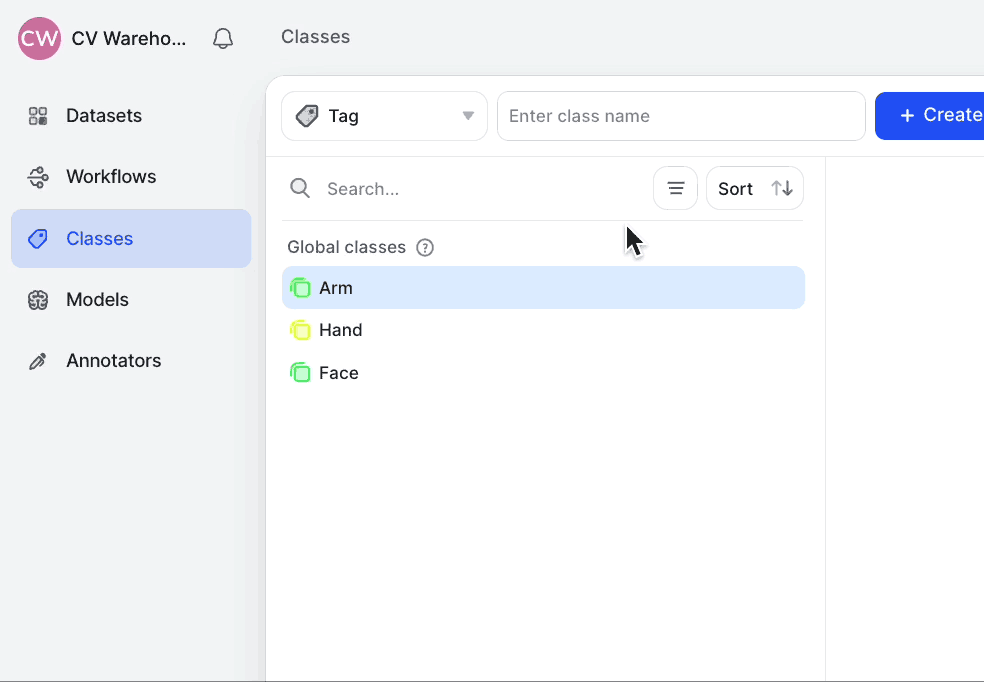
Classes can be created from the team-wide Classes page, or from within a dataset. Check out the section below to see how classes created from the Classes page can be added to an individual dataset.
Add and manage classes on a dataset level
The Classes tab in each dataset is broken down into two sections - Local classes that have been added to the dataset itself, and the Global classes. Select from any of the global classes and hit Include to include it in the available classes within a dataset.
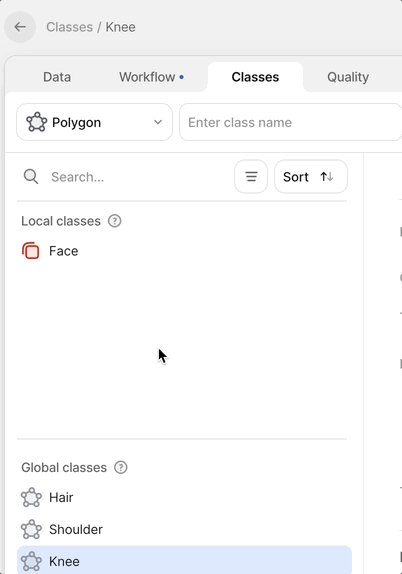
Local classes will appear in the Select class dropdown in the workview:
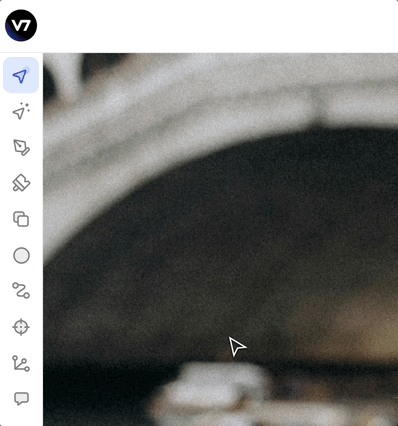
Team members with Admin, and User permissions can also add classes directly from the Select class dropdown above.
Classes added in the Select class dropdown will be automatically included in the available classes for the dataset from which they are added, and will be available in the team-wide Classes page so that they can be quickly added to additional datasets.
Exclude and Delete Classes
Classes can be removed from a specific dataset, or deleted permanently from the team-wide Classes page.
In a dataset's Classes page, clicking Exclude will retain all existing annotations made with a class, but remove the class from the Select class dropdown, as well as the classes filter in the data page.
Removed classes can easily be re-added from the Global classes section of a dataset's Classes page.
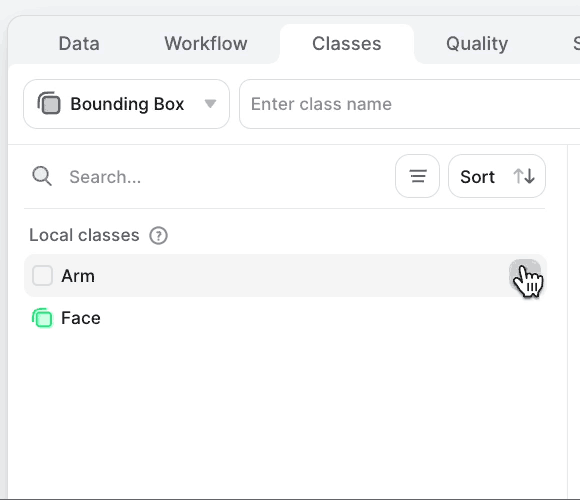
Deleting classesClasses can also be deleted individually or in bulk from the Classes page, but we would advise against deleting classes unless absolutely necessary.
Permanently deleting a class will remove all instances of the class across all datasets. V7 will require you to write the name of the class as well as the number of instances being deleted to control for unintentional class deletions.
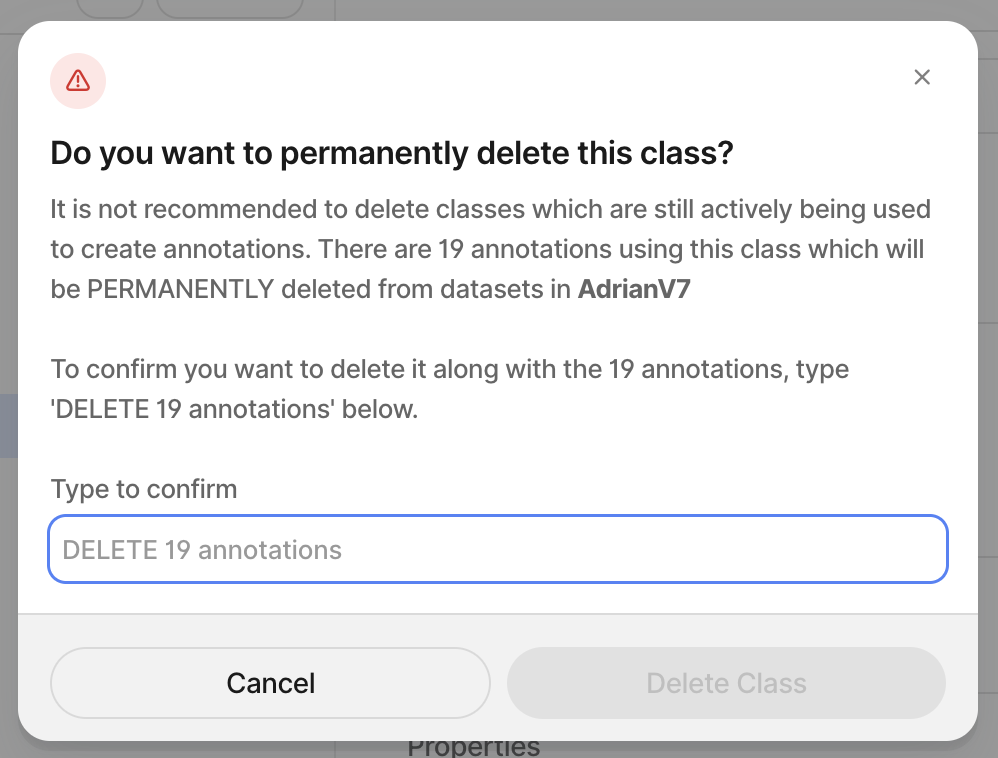
Updated 4 months ago
