Upload video files
When adding one or more video files to a dataset, V7 will prompt you to complete the video settings modal below:
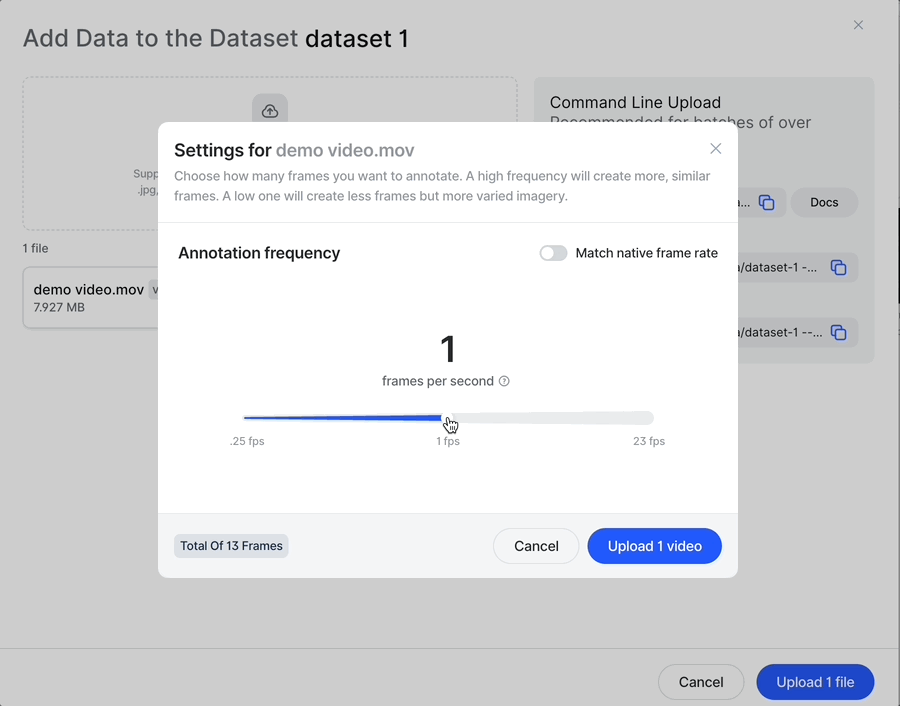
Using the slider, you can choose a custom frame rate to sample from. This will determine how many frames you want to label, and how frequently. Or you can choose to upload the video at its native frame rate - in other words, the same number of frames per second as the original file.
You can also batch upload videos, and select an ‘apply to all’ checkbox to apply that frame rate to all videos in that batch:
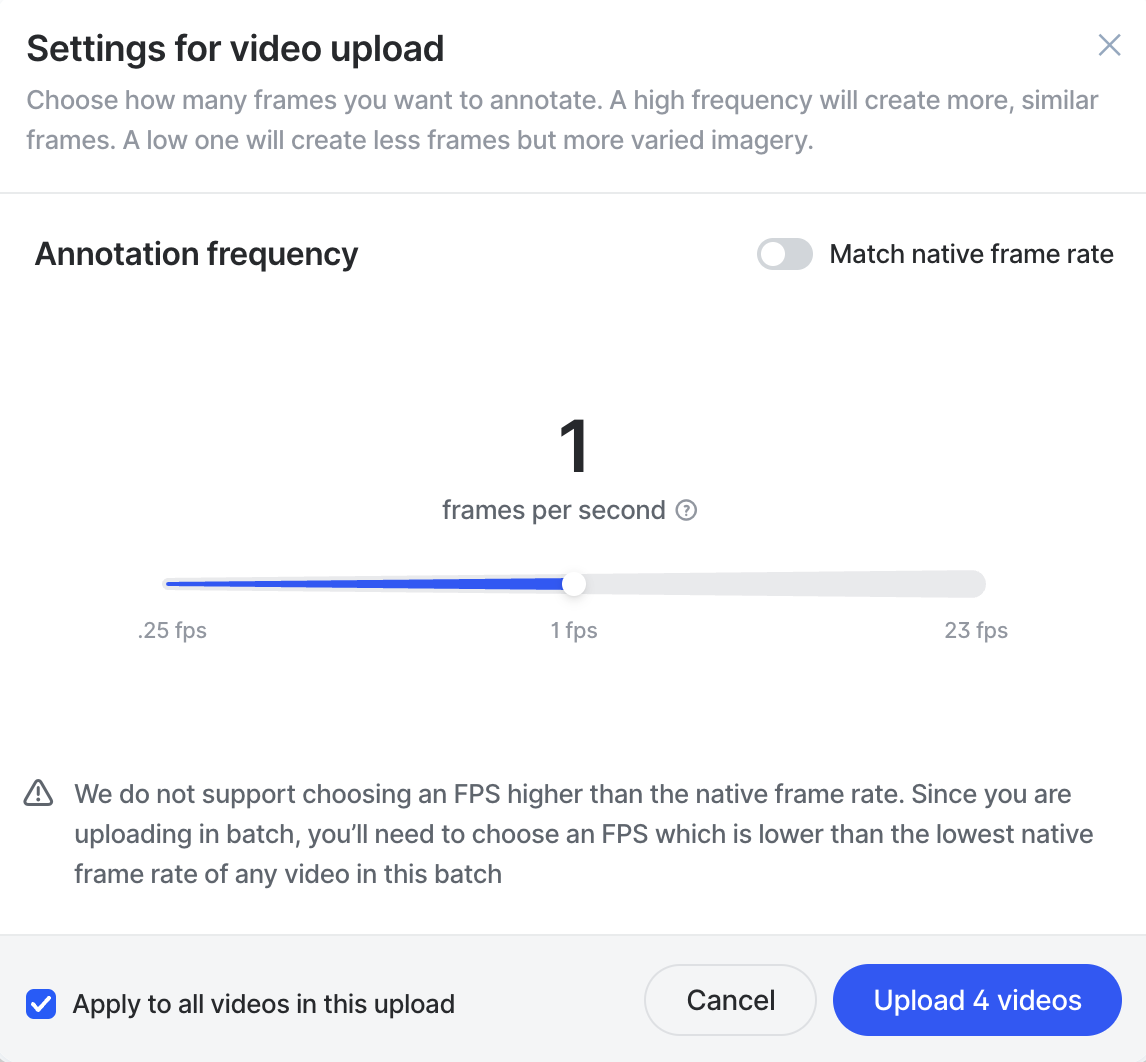
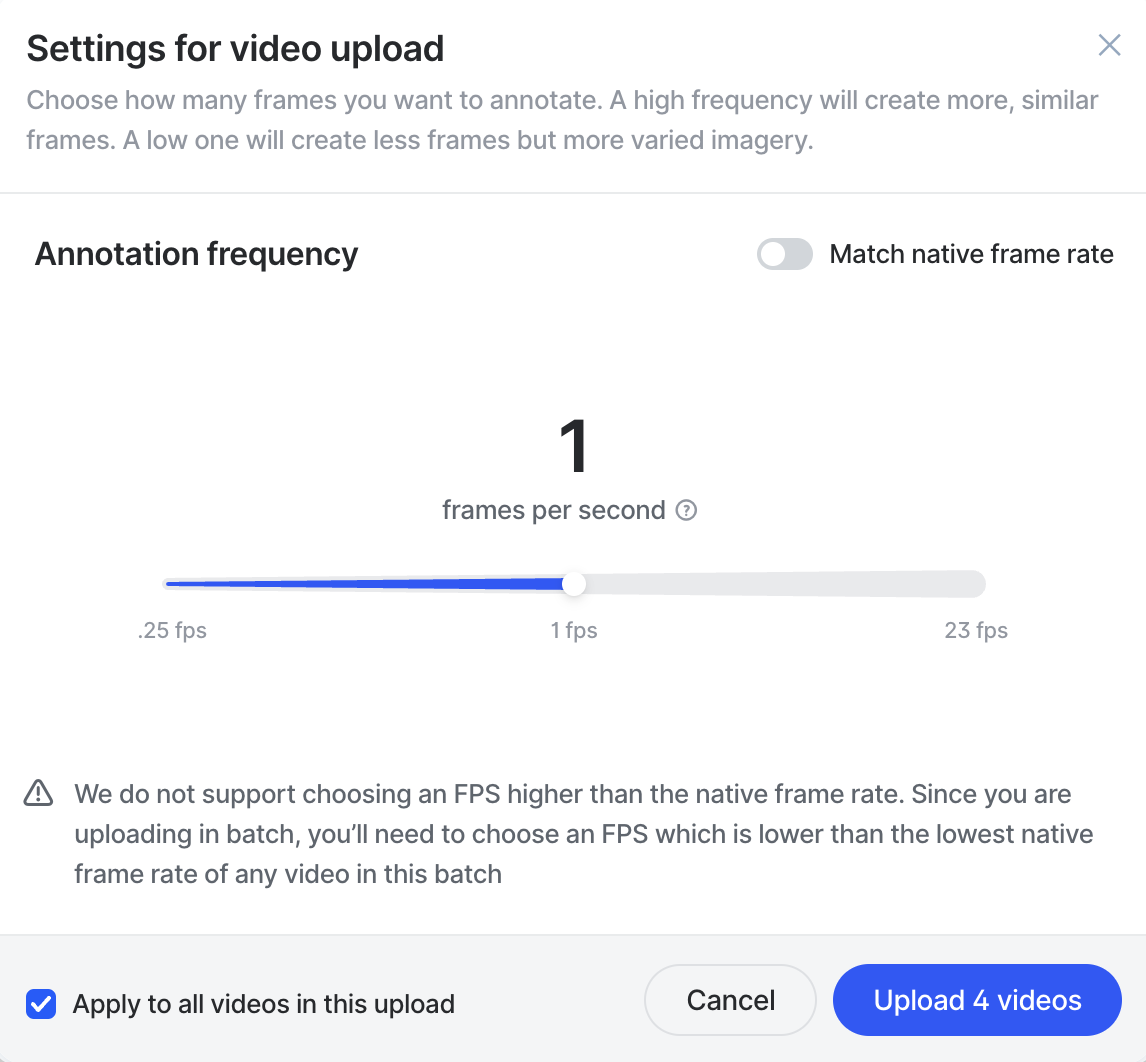
You can either upload a video at its native frame rate or at a lower FPS. If you want to upsample your video (i.e. choose a higher frame rate than the native frame rate), you will have to do this before uploading it to V7.
If you are uploading in a batch, you’ll need to choose an FPS which is equal to or lower than the lowest native frame rate of any video in the batch, since we do not support upsampling.
After hitting Upload, allow a couple of minutes for V7 to process it and ensure that each frame is brought in at the highest possible resolution, that no video compression affects image quality, and that no frames are dropped or miscounted.
Updated 4 months ago
