Use Interpolation in video and DICOM
To take the pain out of labelling objects that span several frames, most annotation types in V7 interpolate, saving you the need to annotate each individual frame of a video or slice of a DICOM series.
In this guide we'll run through how interpolation works in V7, and look at a couple of tips and tricks to help take the manual work out of video annotation.
The basics
Whenever you edit an annotation in a single video frame or DICOM slice, V7 will create a keyframe.
Keyframes indicate where a change has been made to a label, and can be clicked on to quickly jump to frames where an edit has been made.
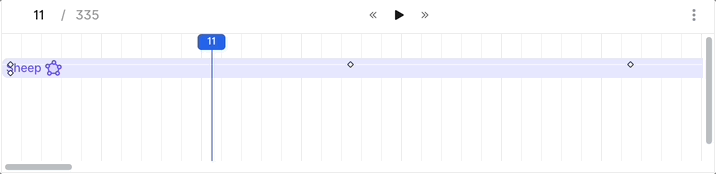
Clicking on a keyframe will reveal the Interpolate toggle, which is turned on by default.

When Interpolate is turned on, V7 will interpolate the changes to a labelled object in the frames between any two keyframes, often eliminating the need to manually edit each individual video frame.
Annotations made with Auto Annotate, Segment Anything Model (SAM), the Polygon Tool, the Brush Tool, the Bounding Box Tool, the Ellipse Tool, the Polyline Tool, the Keypoint Tool, and the Keypoint Skeleton Tool will all interpolate.
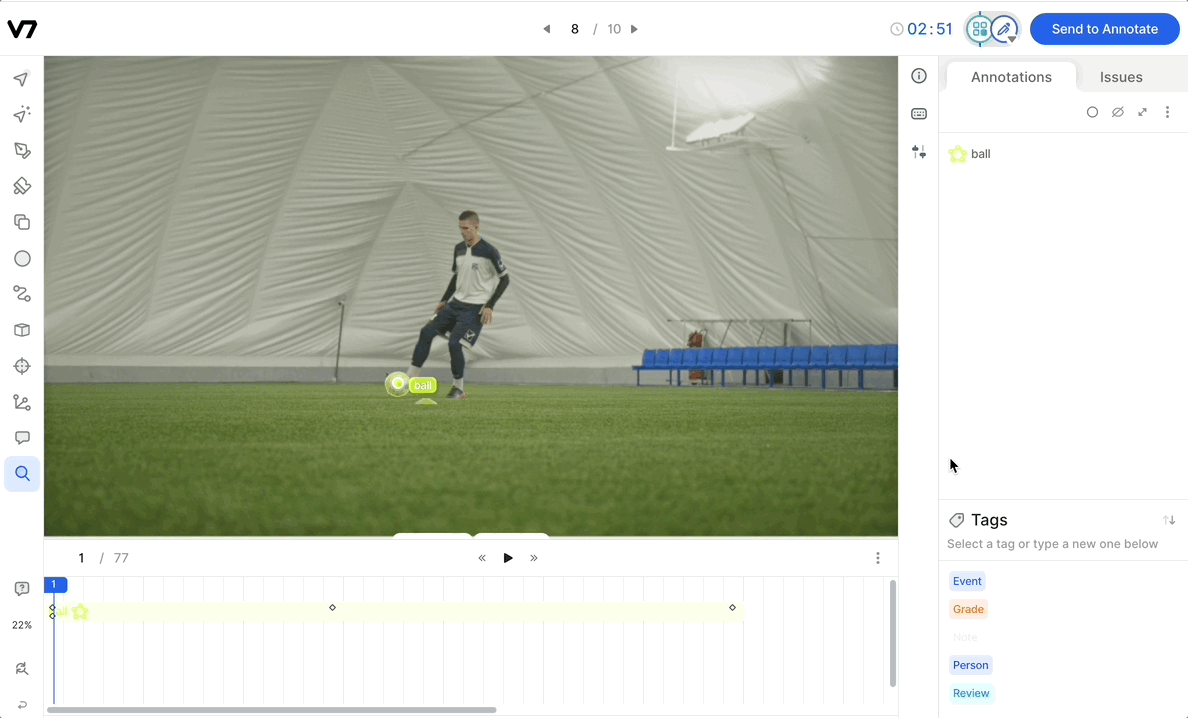
DICOMNot seeing the Timeline, Interpolate, or keyframe options in a DICOM series that you've uploaded to V7? Zip the series together outside of V7 and rename the .zip file to .dcm. Re-upload the series, and your slices will appear as frames in a timeline.
Rerun Auto-Annotate between frames
When using Auto-Annotate tool to create polygons, the fastest way to create a keyframe for an object that has changed position between frames is to adjust the rough bounding box surrounding the object to reflect its new position.
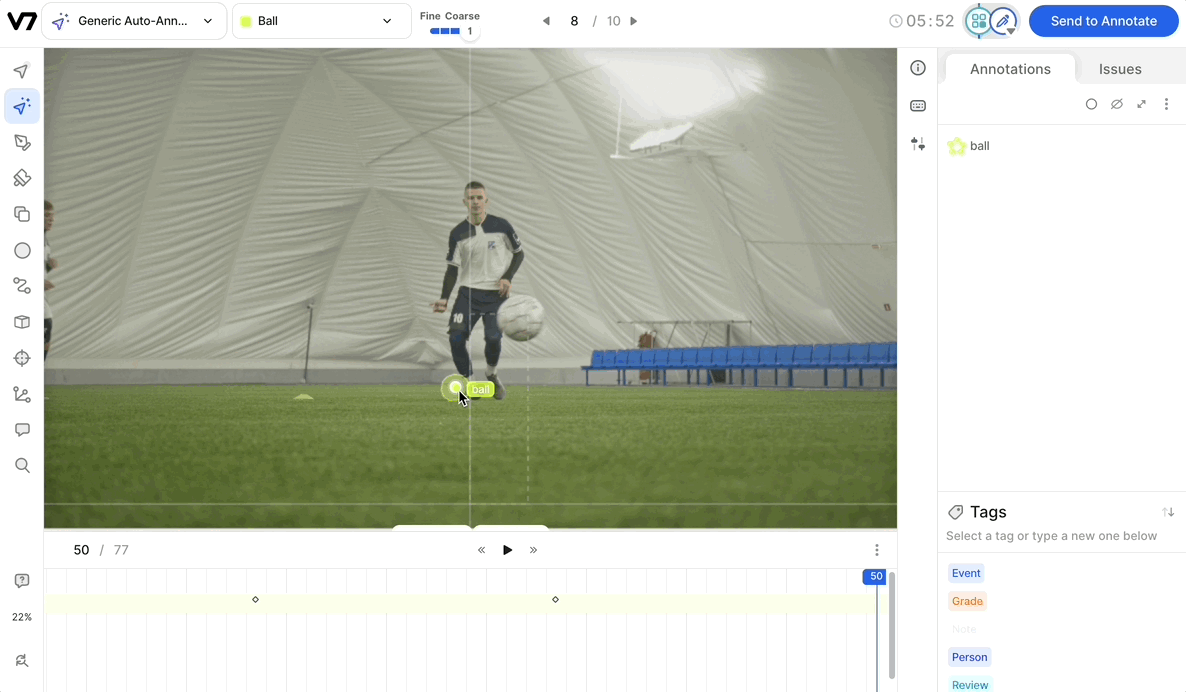
Adjusting the polygon's bounding box or clicking Rerun will trigger the model to rerun and create a new pixel-perfect polygon around the object's new position. Clicking Clear will remove any corrections that were made to the same annotation on previous frames if they are no longer relevant.
Combined with the interpolate feature, this makes annotating an object in a video as easy as creating the initial polygon, and performing a few clicks every few frames.
Interpolate with the Brush Tool
Changes made to polygons using the Brush Tool will interpolate between frames making the Brush Tool an especially powerful tool for making fine changes to polygons on DICOM slices.
When making edits to a label on an individual frame with the brush tool:
- Select the annotation you would like to edit with the Edit Tool (hit V on your keyboard).
- Equip the Brush Tool or Eraser to make freehand changes (hit F for the brush and E for the eraser).
- Hit Enter to save the changes you've made and create a keyframe.
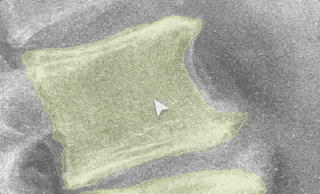
Saving changesMake sure you hit Enter whenever you've completed an edit with the brush tool otherwise your changes will not be saved.
Updated 3 months ago
