The Comment Tool
The Comment Tool allows you to communicate between annotators and identify areas for review or further consideration.
Practically, you can do this by pressing C and drawing a bounding box around the area of the image that you’d like to apply a Comment to. You can then type out your Comment, and press @ to tag other team members within that Comment.
All Comments will then appear in the Review tab in the right-hand bar of the workview.
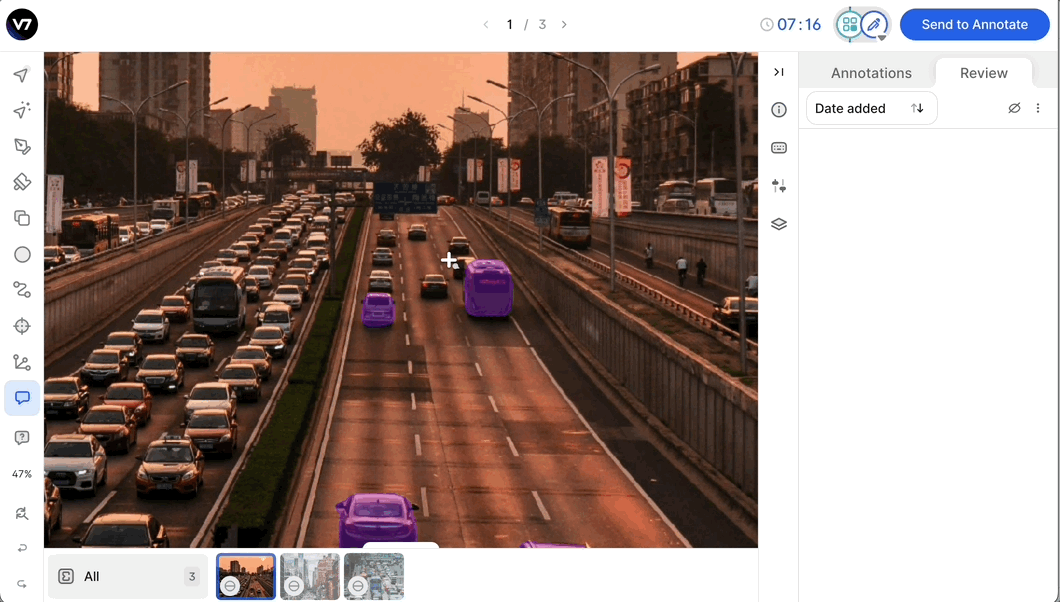
People you have tagged within your Comment will receive a notification that leads them to your Comment.
To Edit an existing Comment, equip the Comment tool by pressingC and click on the Comment you want to modify.
Depending on the context, you can either Delete or Resolve a Comment, as shown below:
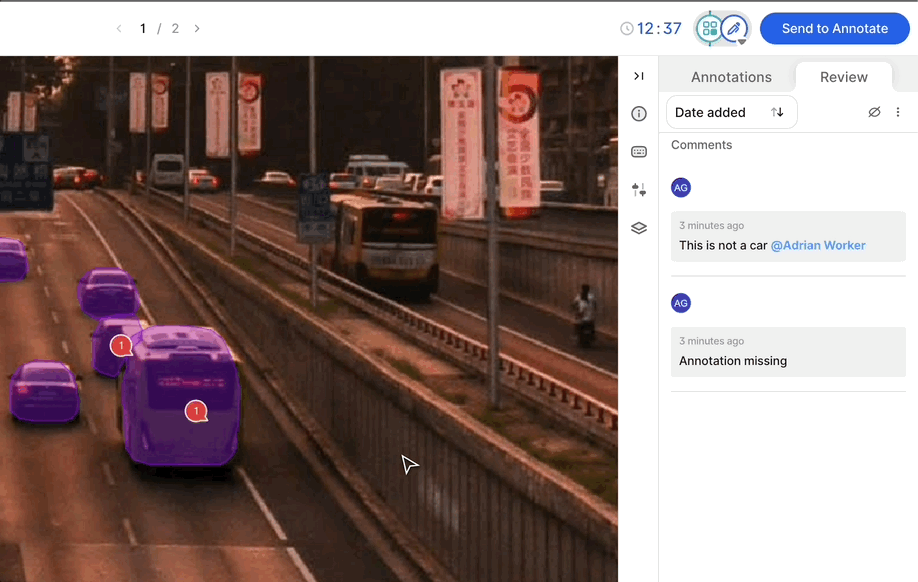
For even more options, you can use our Comment API.
Resolved comments cannot be located using the filters on the dataset management page
You can hide the comment by clicking the ‘Toggle Issues’ button in the Review tab, as shown below:
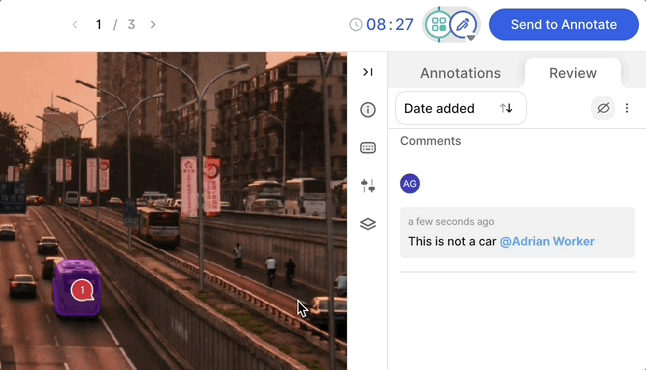
Best Practice Use Cases
-
Answer questions and improve annotator instructions: Ask questions to team members by inserting a Comment and tagging someone else. Admins or Users could then use this feedback to update the Annotator Instructions to avoid confusion in the future.
-
Annotator feedback: You can also use the Comment tool to correct annotation and explain to annotators why their annotation needs to be amended. This will help educate your annotators.
-
Model optimisation: You can use the Comment tool to identify areas of poor model performance. If you are running inference on your model within Darwin and you notice that your model is annotating a subsection of your dataset less accurately, you might choose to insert a Comment and tag another member of your team to alert them to train on more data of this format. You might then choose to apply a Tag to images within this subsection of your dataset, and insert more of these edge cases into your training data in order to produce a more performant model.
Updated 4 months ago
