Convert Images and DICOM Slices into Videos and DICOM Series
In this guide, we'll walk through how images and DICOM slices can be prepared and imported as a videos and DICOM series, with each image or slice as a frame in a sequence.
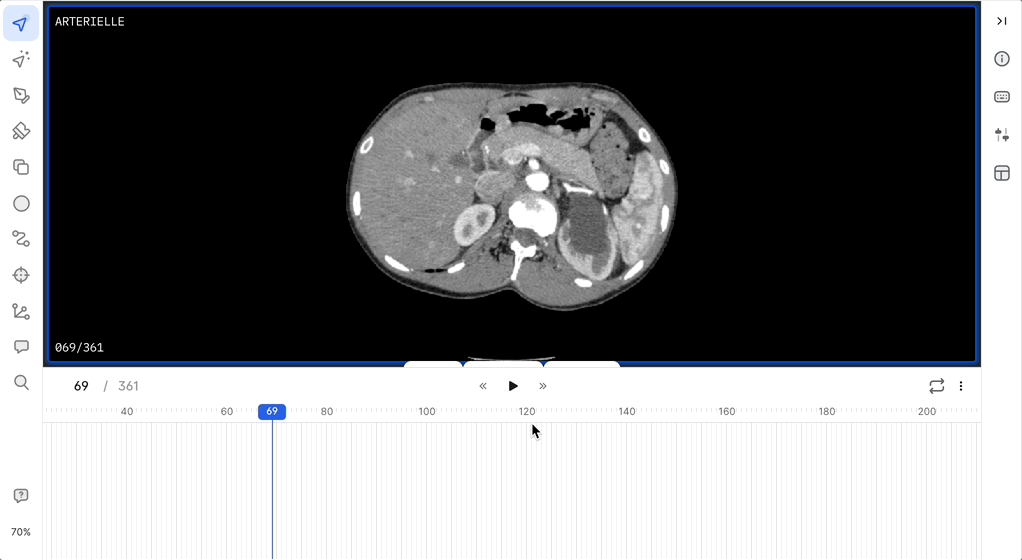
Create an image sequence
To import a series of images as a sequence, compress them into a .zip file and change the compressed file's extension from .zip to .mp4. Once imported to V7, the images will appear as frames in a timeline in the order in which they were stored before being compressed.
Create a DICOM Series
To import individual DICOM slices as a series, compress them into a .zip file and change the compressed file's extension from .zip to .dcm. Once imported to V7, the slices will appear in a series named after the .zip archive. When uploading DICOM files, the anatomical orientation of each slice in the series if determined by reading the values of the following metadata tags in each slice:
(0020, 0032) - Image Position PatientThe(x, y, z)- The coordinates of the upper-left hand corner of the image - Reference(0020, 0037) - Image Orientation Patient- The direction cosines of the first row and the first column with respect to the patient - Reference
After determining the orientation, all files are transformed into the LPI (Left, Posterior, Inferior) orientation.
DICOM Slice Order IssuesIf the above metadata is missing in your DICOM files, it is assumed that the orientation of the files is the standard DICOM orientation, which is LPS. Because files are then transformed to LPI, the order of the slices in the resulting dataset items will be reversed. To resolve this, ensure that each DICOM file you upload has the above metadata present, and that the z-axis value of
ImagePositionPatientdecreases from slice to slice in the desired order.
DICOM tag requirements
V7 processes DICOMs and therefore requires some DICOM tags to be present in the data. A list of these tags is below.
| Tag | Keyword | Used by V7 | Required for upload |
|---|---|---|---|
| (7FE0,0010) | PixelData | Yes | Yes |
| (0002, 0010) | Transfer Syntax UID | Yes | Yes |
| (0002, 0002) | Media Storage SOP Class UID | Yes | Yes |
| (0002, 0003) | Media Storage SOP Instance UID | Yes | Yes |
| (0002, 0012) | Implementation Class UID | Yes | Yes |
| (0028, 0002) | Samples per Pixel | Yes | Yes |
| (0028, 0010) | Rows | Yes | Yes |
| (0028, 0011) | Columns | Yes | Yes |
| (0020, 0013) | Instance Number | Yes | Yes |
| (0028, 0100) | Bits Allocated | Yes | Yes |
| (0028, 0101) | Bits Stored | Yes | Yes |
| (0028, 0102) | High Bit | Yes | Yes |
| (0028, 0103) | Pixel Representation | Yes | Yes |
| (0020, 000E) | Series Instance UID | Yes | Yes |
| (0008, 0060) | Modality | Yes | No |
| (0028, 1052) | RescaleIntercept | Yes | No |
| (0028, 1053) | RescaleSlope | Yes | No |
| (0028, 0004) | Photometric Interpretation | Yes | No |
| (0028, 1050) | Window Center | Yes | No |
| (0028, 1051) | Window Width | Yes | No |
| (0028, 0030) | Pixel Spacing | Yes | No |
| (0020, 0032) | Image Position Patient | Yes | No |
| (0020, 0037) | Image Orientation Patient | Yes | No |
| (0020, 0011) | Series Number | Yes | No |
| (0020, 1041) | Slice Location | Yes | No |
| (0018, 6011) | Sequence of Ultrasound Regions | Yes | No |
| (0008, 103E) | Series Description | Yes | No |
Updated 3 months ago
