Set up your team's workflow
After you've named your dataset and uploaded your data, you can then generate your team's workflow. If you click 'New workflow' within the Workflow tag, this will auto-generate a standard Workflow. We encourage you to give your Workflow a recognizable name to ensure that work is done in the correct workflow.
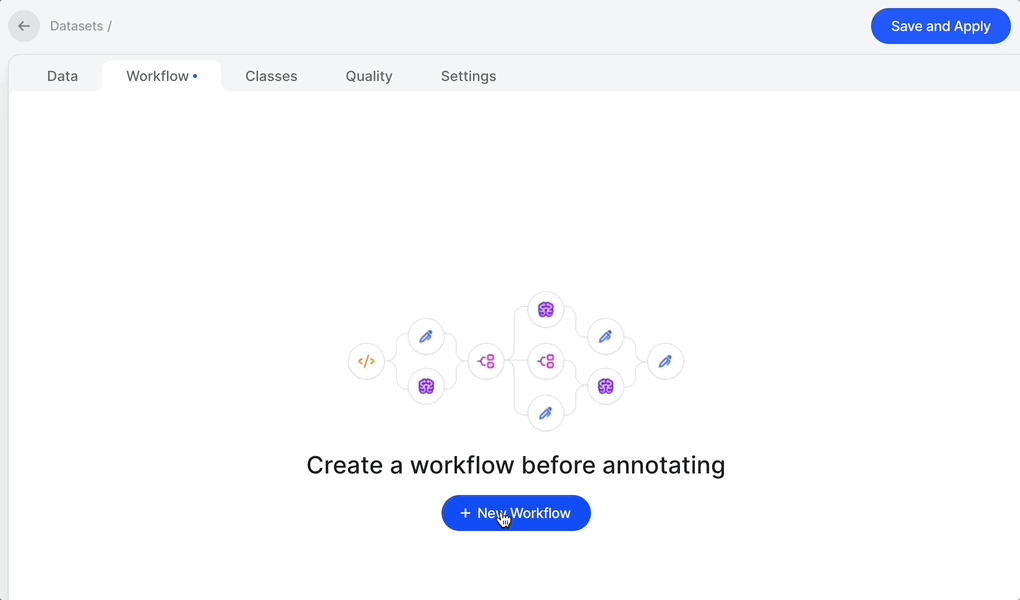
In the Classes tab you can configure the relevant Classes for your dataset:
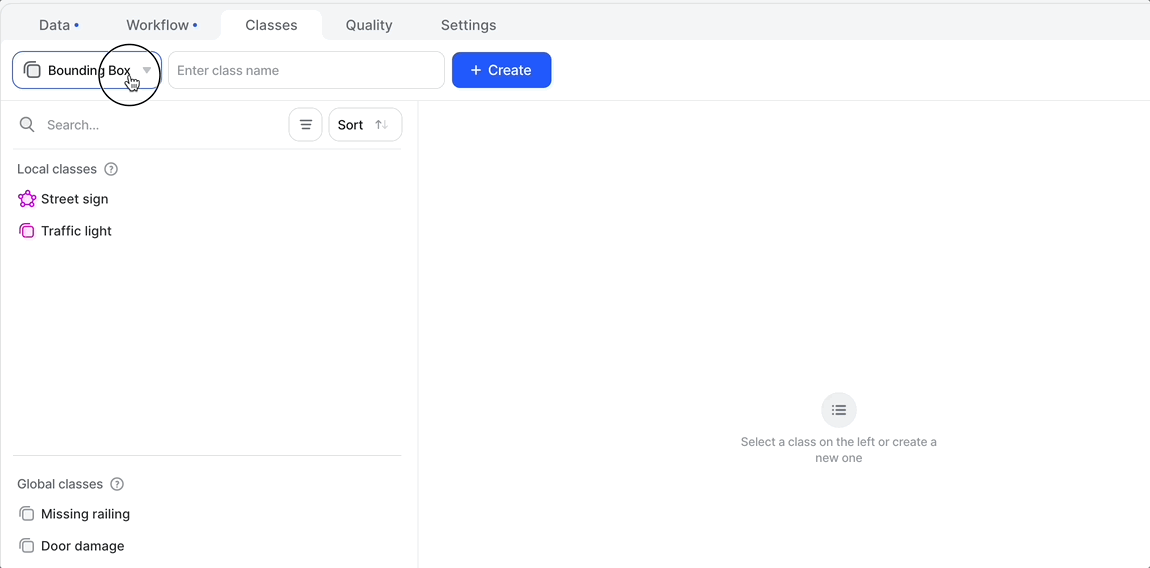
You can always edit these Classes later, and include or exclude them from the dataset as below:
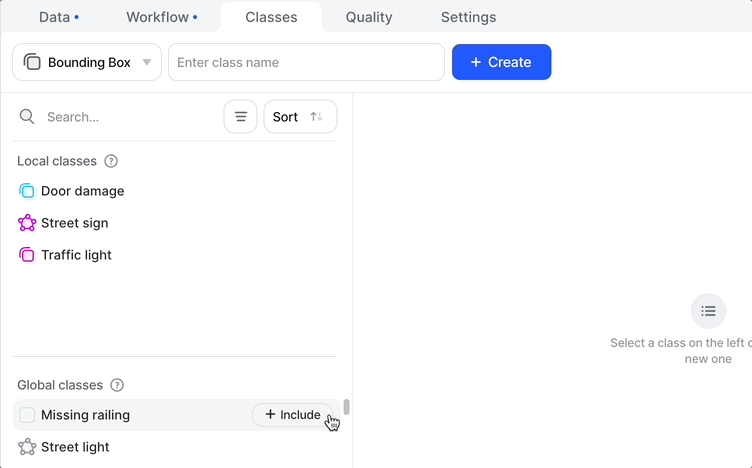
In the Settings tab you can add instructions for your team:
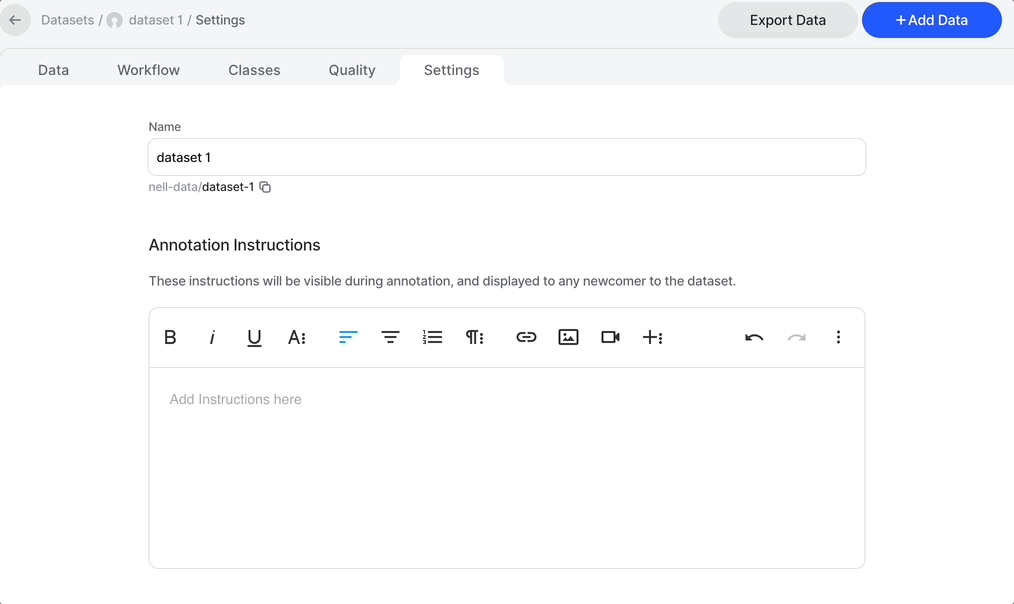
And then you are free to drag and drop any number of Workflow stages from the righthand toolbar.
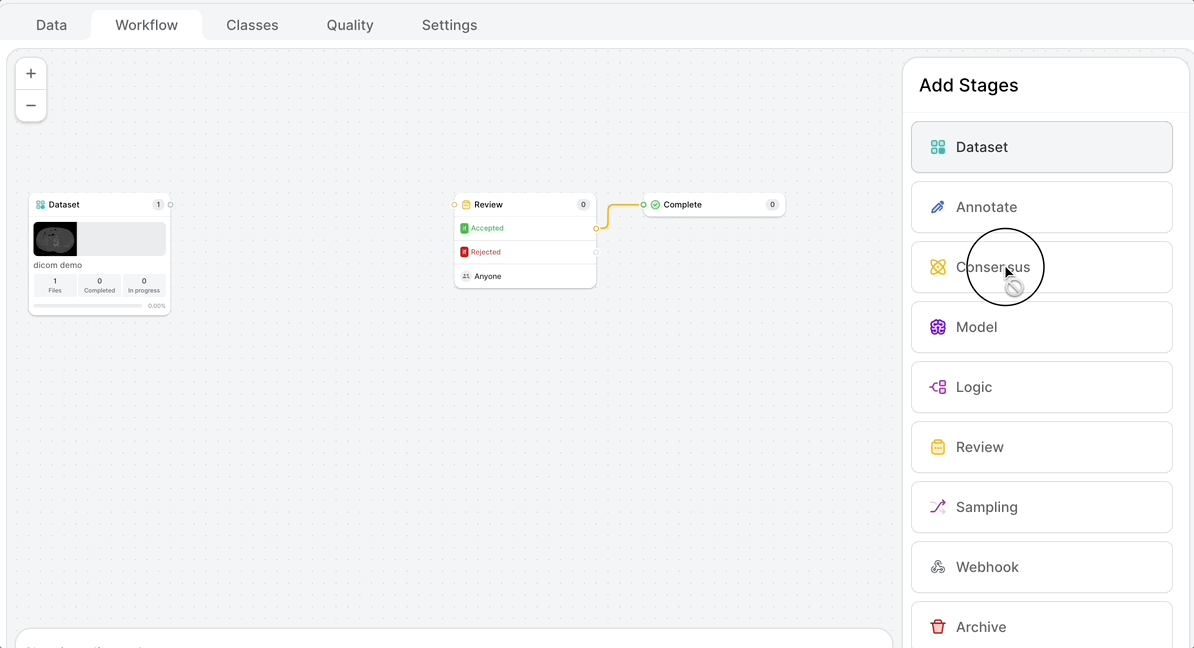
The available stages are:
| Stage | Description |
|---|---|
| Dataset | The first stage of any workflow - the dataset stage can be linked to the dataset which contains the files that will enter the workflow. |
| Annotate | A simple human annotation stage, the annotate stage should be followed by at least 1 review stage. |
| Review | Similar in functionality to the annotate stage, the key difference with a review stage is the ability to send files to two workflow stages: One where files will be sent when approved, and one where files will be sent when rejected. |
| Model | A stage that can be injected into a workflow to create a model-assisted workflow. When adding a model stage, any trained model in the Neural Networks page can be used to create annotations. Simply match the classes that the model was trained on to the corresponding classes in the dataset. |
| Consensus | Consensus stages enable the quality assurance of annotations by measuring the extent of agreement between different annotators (and/or models) and allowing the selection of the best annotation when there is a disagreement. |
| Sampling | The Sampling Stage allows you to send a percentage of randomly selected images through different paths in your workflow. |
| Webhook | Webhooks allow you to relay information in real-time, allowing for higher efficiency and automation. |
| Archive | The Archive stage allows you to Archive images that you don't want to send to complete. |
| Complete | The final stage of a workflow. Once in a complete stage, files can’t be edited unless they are moved to a previous stage. |
Once created, assignment rules for the workflow can be set in the Settings page of the dataset.
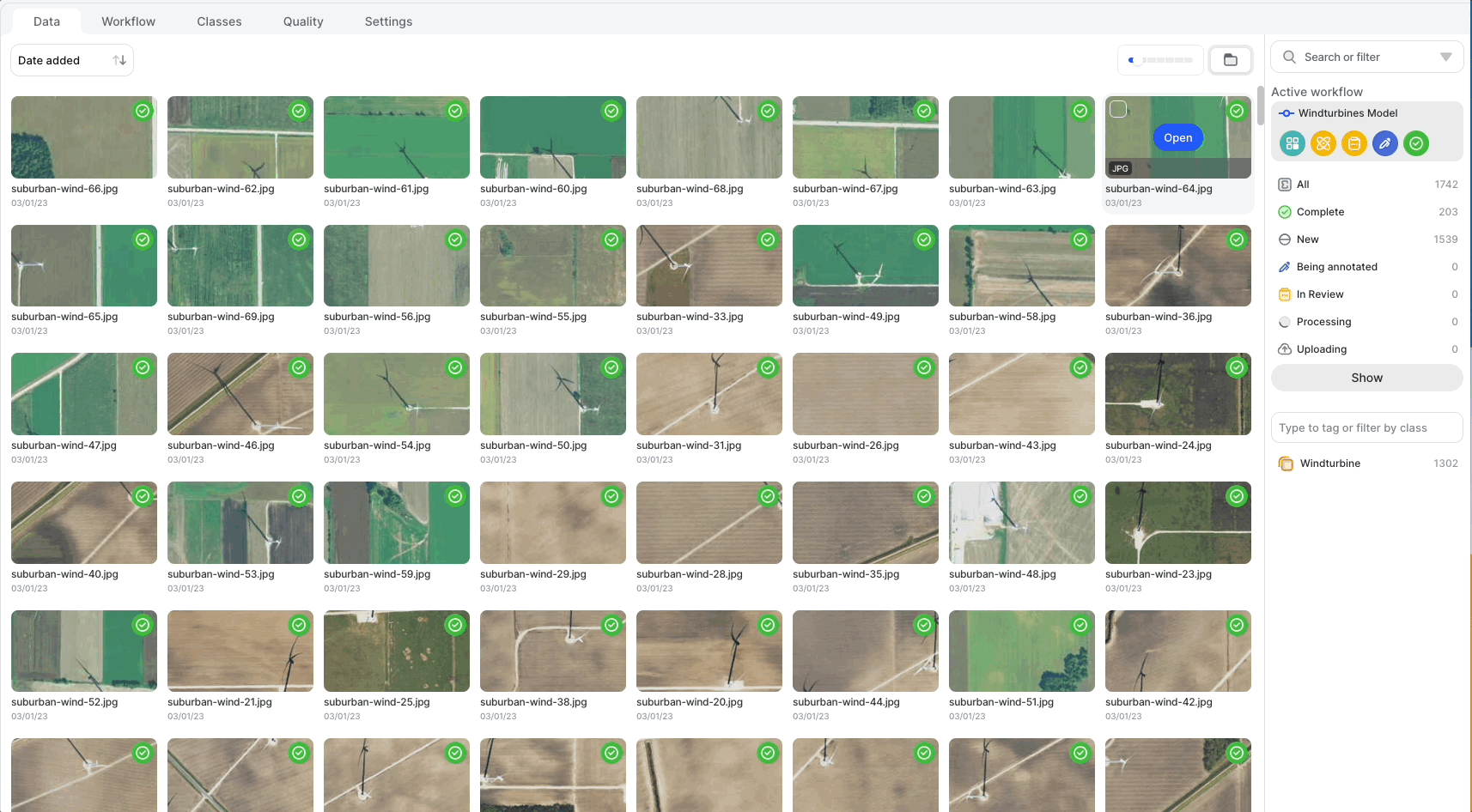
Next up we'll take a look at how annotators can self-assign batches, as well as how you can manually assign tasks from your dataset.
Updated 4 months ago
