Annotation Tools: Merge, Subtract, Split, Unify
Managing Annotations with Merge, Subtract, Split, and Unify Tools
This guide explains how to efficiently manage and refine your image and video annotations using the Merge, Subtract, Split, and Unify features. These tools streamline your annotation workflow, especially when dealing with complex objects, overlapping polygons, or model-generated annotations that require manual correction.
Overview & Key Use Cases
- Merge and Subtract: Combine or separate polygons in images to accurately represent objects. Use these to clean up complex or overlapping polygons, or when an object is split into multiple polygons but should be treated as one.
- Split and Unify: Divide or combine annotations over time in videos. These are ideal for correcting or refining model-generated results, such as when an object's identity is swapped between instances over time (ID swap). Use Split to separate the annotation at the point of the swap, then Unify to merge the correct segments together, ensuring consistent labeling throughout the video.
Note: All actions described here are fully undo-able, so you can experiment and correct mistakes without worry.
Hotkeys Summary
| Shortcut | Function | Context |
|---|---|---|
| Shift + M | Merge | Image |
| Shift + S | Subtract | Image |
| Ctrl + S | Split | Video |
| Ctrl + M | Unify | Video |
Image Annotation Tools
Merge
- Purpose: Combine overlapping or related polygons into a single object.
- How to Use:
- Select the first polygon with the Select tool.
- Press
Shift + Mto activate Merge. - Click the second polygon to combine them.
- Tip: Use this when an object is split into multiple polygons but should be treated as one.
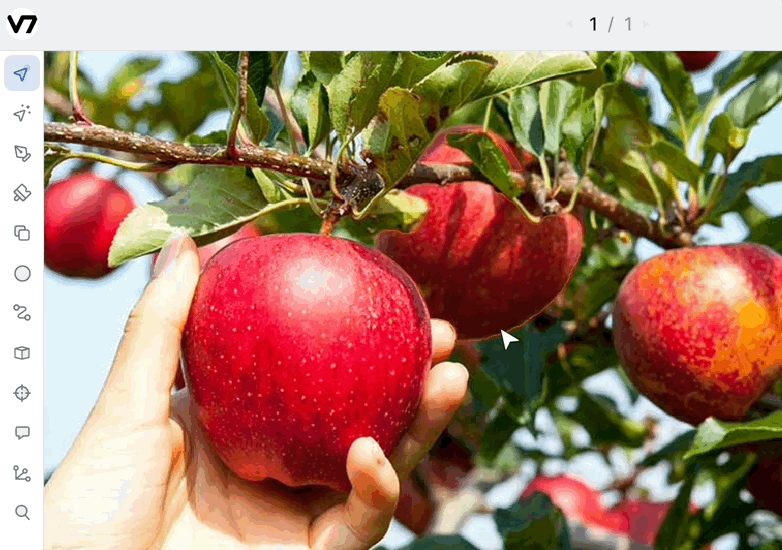
Subtract
- Purpose: Remove a polygon from another, creating a precise border between them.
- How to Use:
- Select the polygon you want to remove.
- Press
Shift + Sto activate Subtract. - Select the polygon you want to cut from.
- Tip: Useful for separating overlapping objects or cleaning up boundaries.
Note: The Subtract feature is only available for images, not videos.
For more on using the brush tool for polygons, see this article.
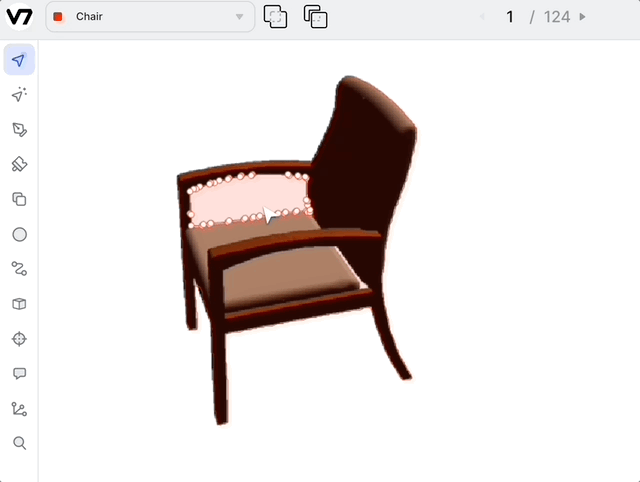
Video Annotation Tools
Split Annotation
- Purpose: Divide a single annotation across multiple frames into separate segments.
- How to Use:
- Select the annotation you wish to split.
- Press
Ctrl + Sto activate Split. - The annotation will be split at the selected frame(s).
- Behavior:
- All properties and attributes are preserved in both resulting annotations.
- The split annotations may appear on different lines in the timeline, which can cause a visual jump.
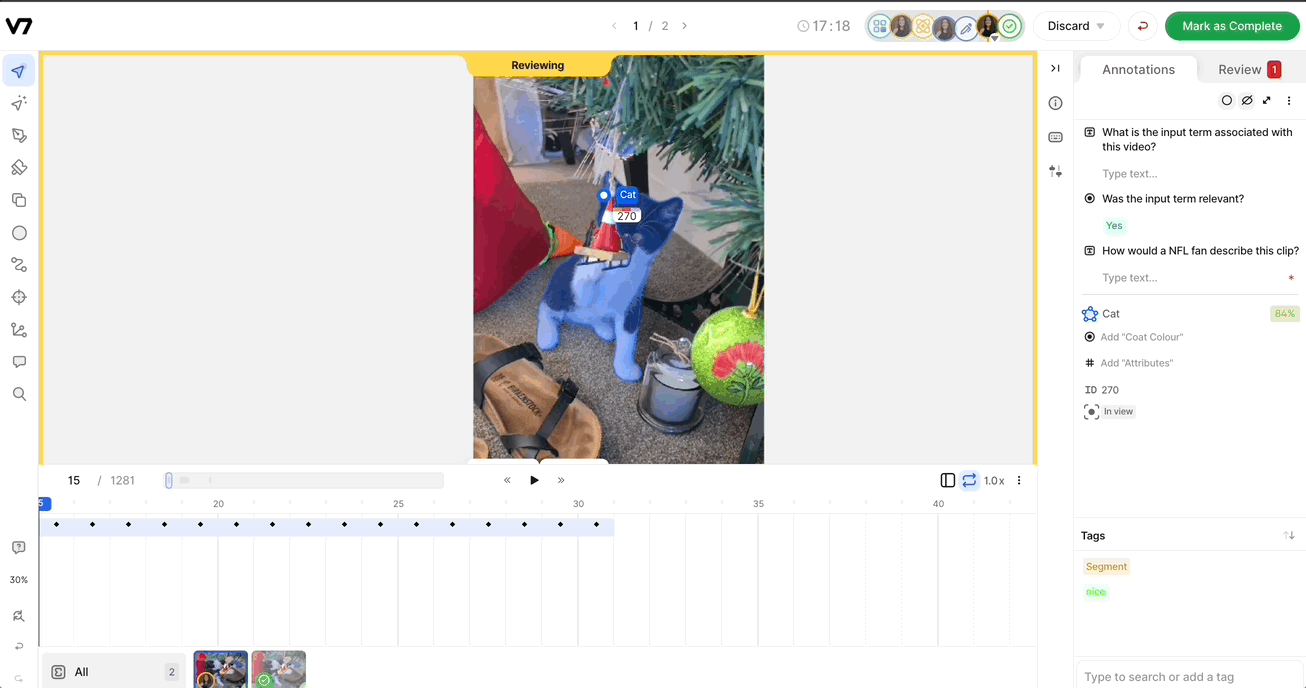
Unify Annotation
- Purpose: Combine two annotations (even with overlapping frames) into one. For polygons, overlapping frames are supported.
- How to Use:
- Cmd + click to select both annotations (on canvas or timeline).
- Right-click the timeline and select Unify, or press
Ctrl + M.
- Behavior:
- For polygons, you can unify annotations even if their frames overlap.
- The unified annotation will preserve the properties and attributes of the earlier annotation (frame-wise).
Note: Unify with overlapping frames is only supported for polygons. The Subtract feature is not available for videos.
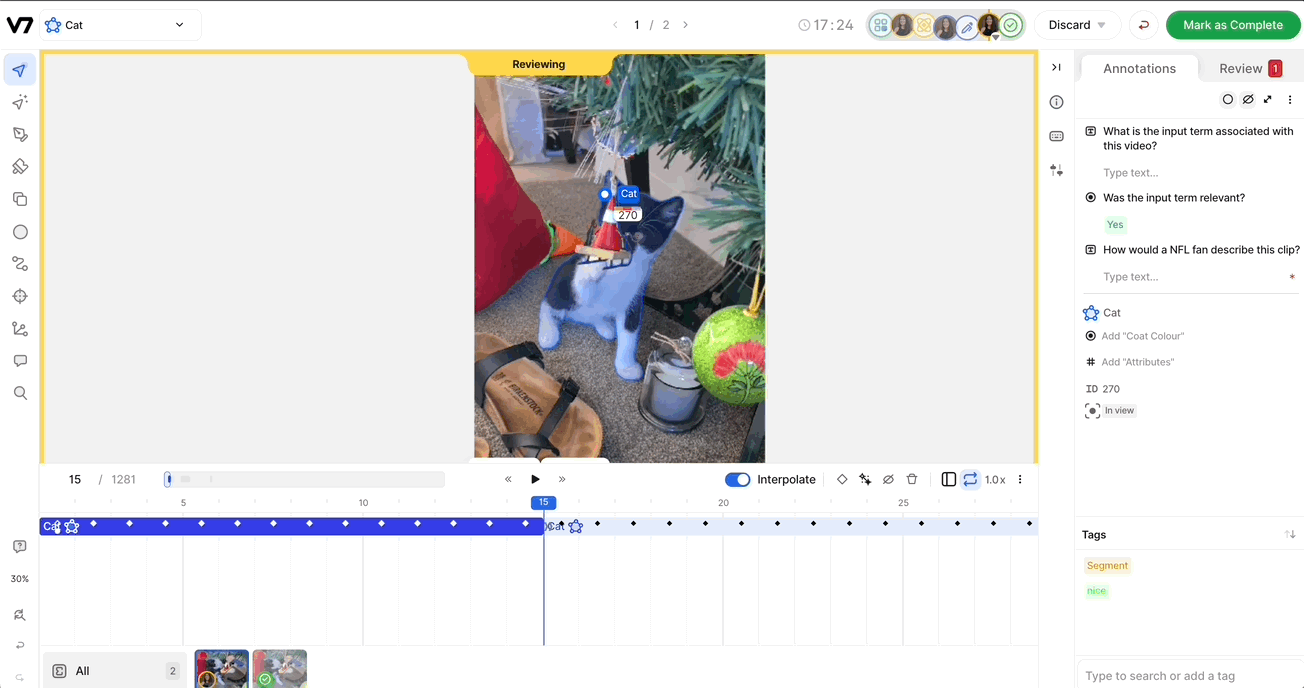
Updated 3 months ago
