The Brush Tool
The brush tool can be quickly equipped by selecting the polygon that you'd like to edit, and hitting F to use the brush, or E to use the eraser on your keyboard. This is often the fastest way to smooth out the borders of a polygon. You can also select the brush or eraser buttons in the top left of the toolbar.
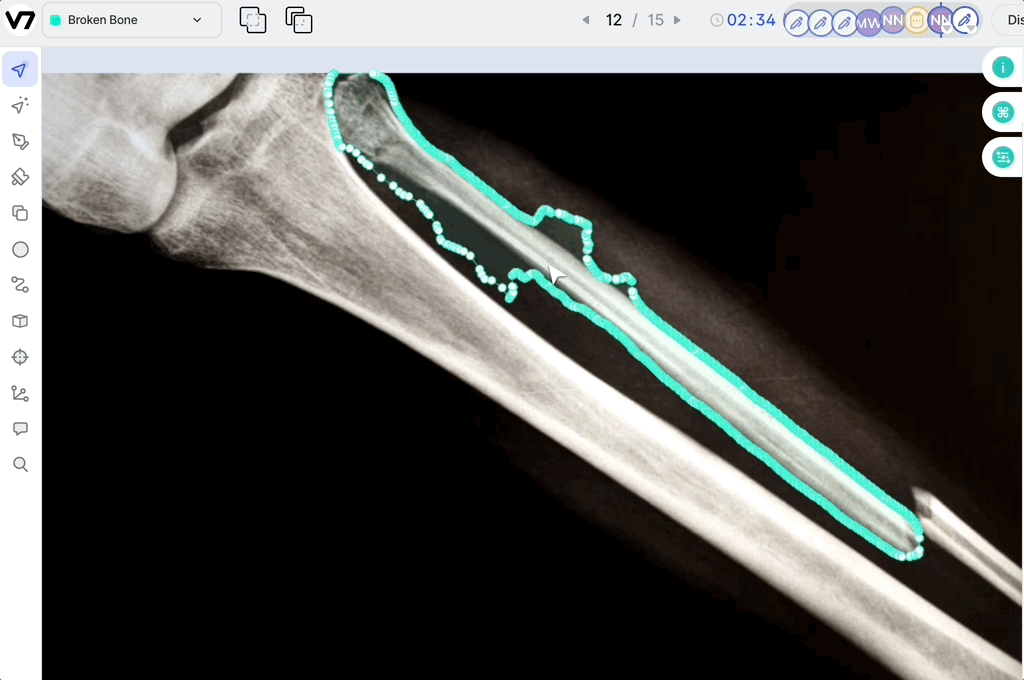
You can use the Eraser tool to punch holes in a polygon mask:
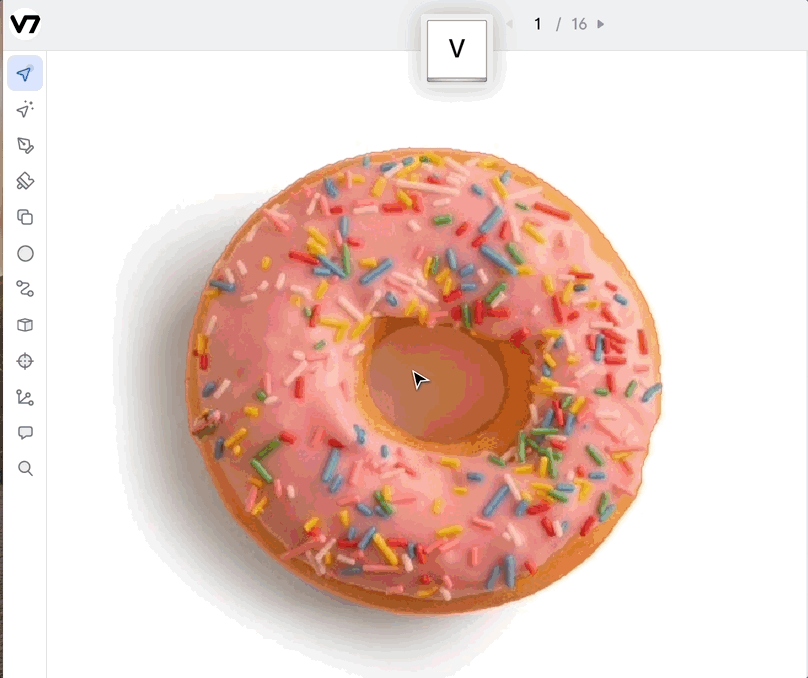
Increase/decrease brush tool sizeWhen the brush tool is equipped, you can choose from the round or square brush tips at the top of the page, and use the
[and]keys to adjust the tip size.
And you can also extend or add sections to a polygon mask freehand. See below how using the brush tool allows you to add the final section of the hand polygon (within a single instance).
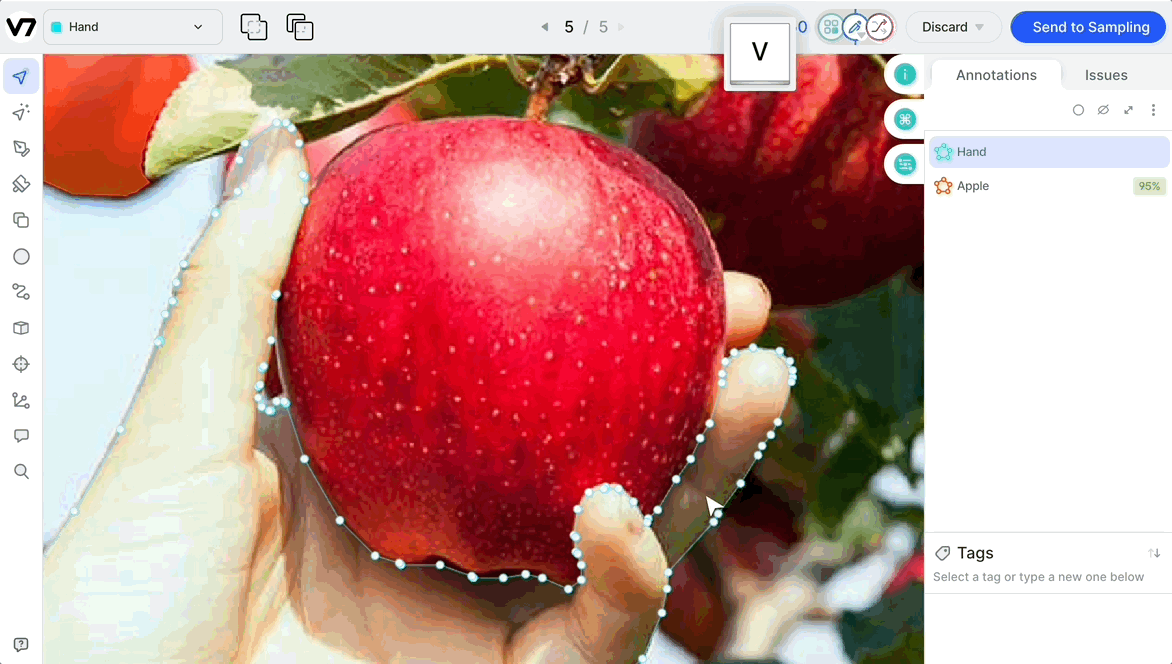
Shortcuts
As you'll often be using the brush tool in combination with other annotation tools, be sure to check out the shortcuts below to help you quickly change tools and functions on the fly.
| Shortcut | Function |
|---|---|
| Equip brush tool | F |
| Equip eraser | E |
| Quick switch between eraser/brush | Hold Shift |
| Increase tip size | [ |
| Decrease tip size | ] |
Updated 4 months ago
