The Sampling Stage
Overview
The Sampling Stage allows you to send a percentage of randomly selected images through different paths in your workflow.
The biggest benefit of The Sampling Stage is it enables automatic, and dataset-specific quality control workflows in the V7 Platform.
This page describes how to best use The Sampling Stage in your workflows.
How to Setup a Sampling Stage
- Add the Sampling Stage to your workflow in the workflows editor.
- Configure what percentage of randomly selected item that should go through each edge of the stage by dragging the adjuster or typing a value into the box
- Connect the pathways and hit save and apply
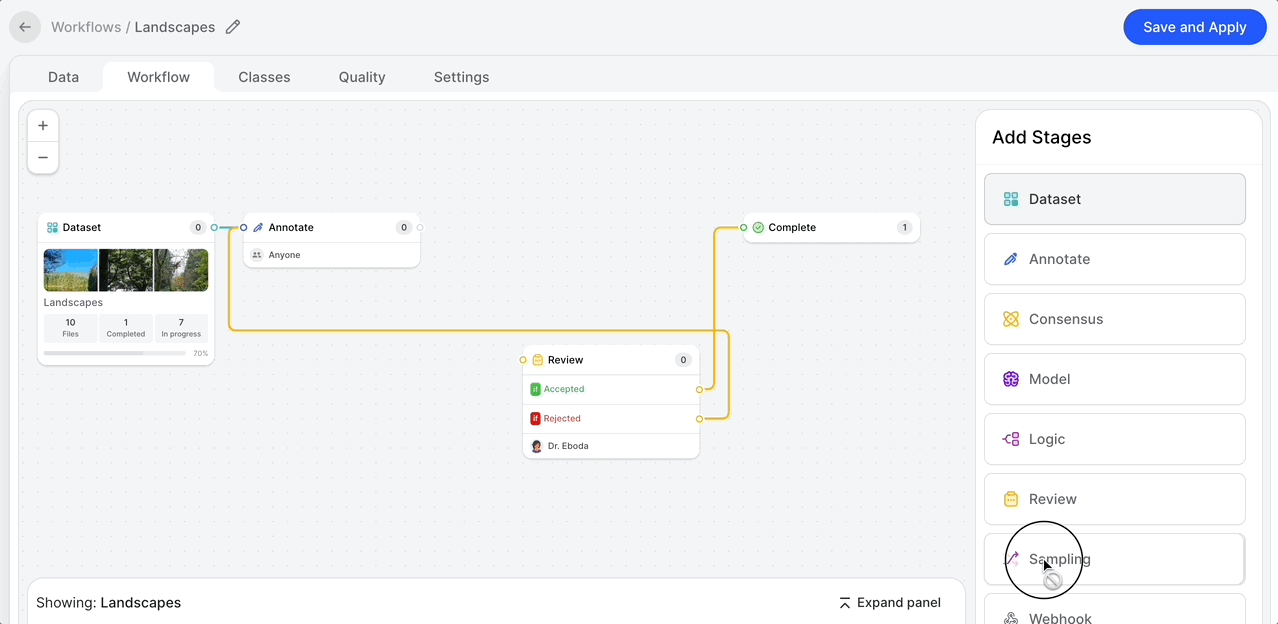
How V7 Randomly Samples
The V7 algorithm assigns images to each sample based on random number generation. Therefore, if you set a percentage of 20% for sample A and 80% for sample B, it is expected that on a set of 100 images you may not get exactly 20 images in sample A and 80 images in sample B.
To be clear, you should only expect to see small divergences from your chosen ratio - a 20/80 split could produce 17/83. It will never, for example, produce a 50/50 output.
Recommended Use Cases
Quality Assurance on Large Datasets
When you have a very large dataset it may not be possible, or necessary to have an expert reviewer look at 100% of all of your images.
However, with quality being critical above all else, you can use the Sampling Stage to make sure a project-specific percentage of all images are automatically sent for review.
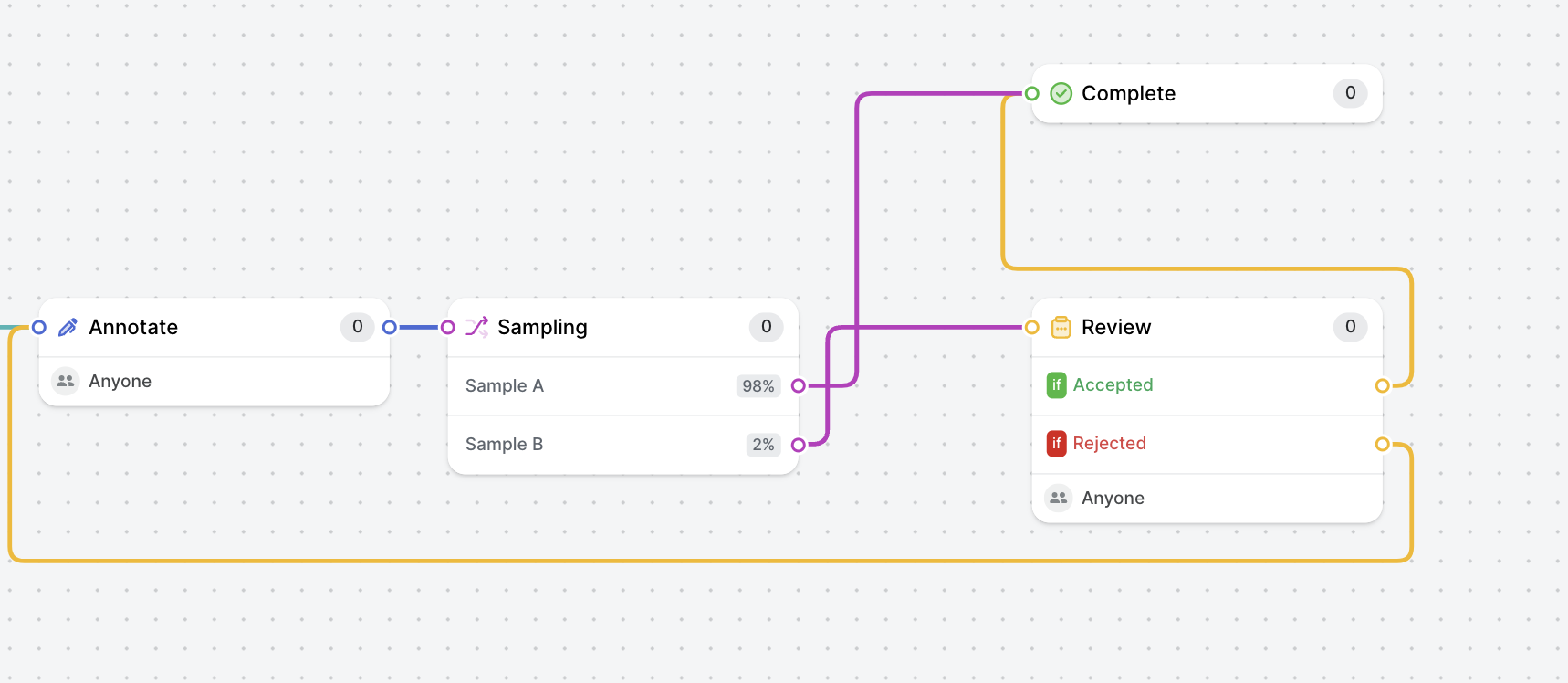
Automated Review of Model Outputs
By combining V7's Model Stage and Sampling Stage it is possible to automate a random human review of model performance - helping you to identify areas where the model may not be performing.
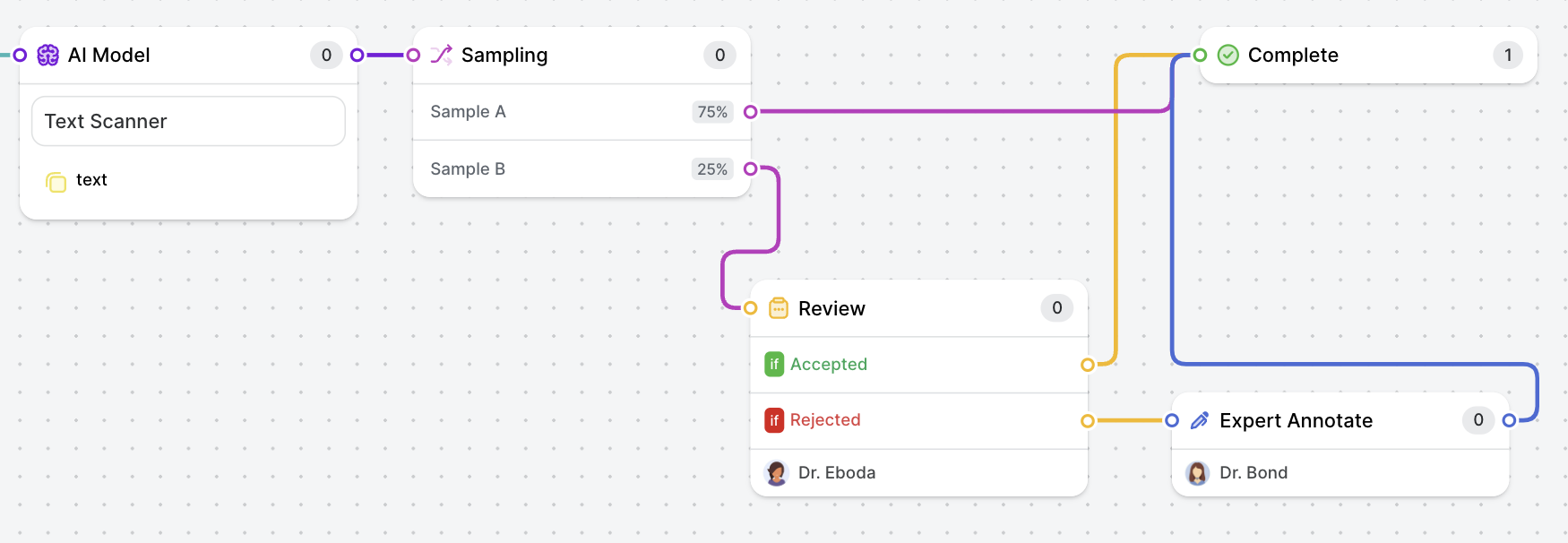
Self-AssignmentAs an automated stage, the Sampling Stage requires files to be assigned to it in order to be triggered.
As a result, if a Sampling Stage is the first stage after the Dataset Stage in a workflow, it will be necessary for a User, Admin, or Workforce Manager to assign files to the stage manually to kick off the workflow. Workers will not be able to self-assign files until they have passed through the Sampling Stage
Updated 3 months ago
