Manage your models
The Models page of V7 is home to all public models like our text scanner (which you can read more about here), as well as any models that your team has trained. In this guide, we'll take a look at managing your models to help you automatically label your data, or run them via the API.
Starting a Model
If you haven't trained a model yet, then check out this guide for instructions on how to do so.
To start any of the models in the Models page, hit Start and select the minimum and maximum number of servers for V7 to use while the model is running. This will determine the number of images or video frames that the model is able to handle per second.
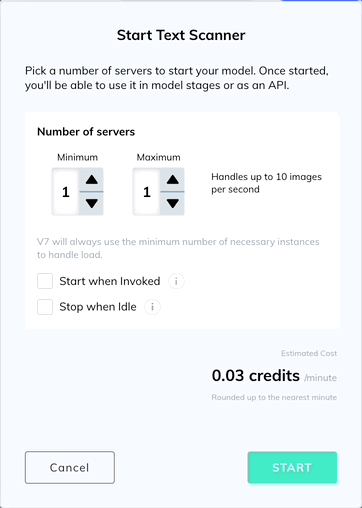
By default, Stop when idle will be turned on. This will automatically stop the model when it does not receive any requests for more than an hour.
Callout: Stop when Idle - Heads up! If Stop when idle is not selected, the model will continue to run until it is manually turned off from the Neural Networks page.
Updating & Stopping Models
To update or stop a running Model, hover over the Running icon and select Update.
From there you can adjust the number of server instances for the model or stop deployment.
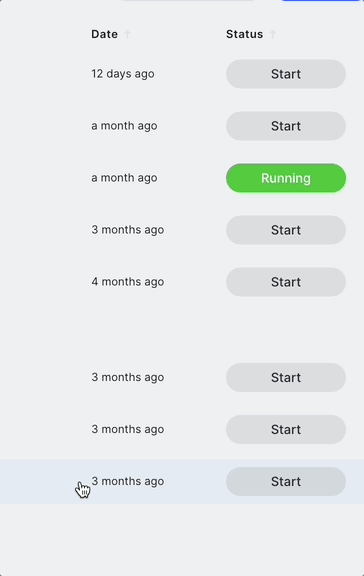
| Status | Meaning |
|---|---|
| Stopped | The model isn't being used |
| Starting | We're spinning up the servers to host the model. This should only take a minute or two. |
| Running | The model is up and running. |
| Stopping | Servers are being spun down as deployment is being stopped. |
| Error | Something went wrong during model training. Contact us. |
Updated 3 months ago
