Item Properties
Overview
Item Properties allow users to add extra information about a file or group of files using custom fields. These fields aren't connected to specific region of a file (like properties), but instead apply to the whole file. For example, you might ask, "Would you recall a patient based on these exams?" This could mean looking at multiple files, like a mammogram and an MRI, to make a decision. You can also make some questions required, which means users can't move forward without giving an answer.
Creating Item-Level Properties
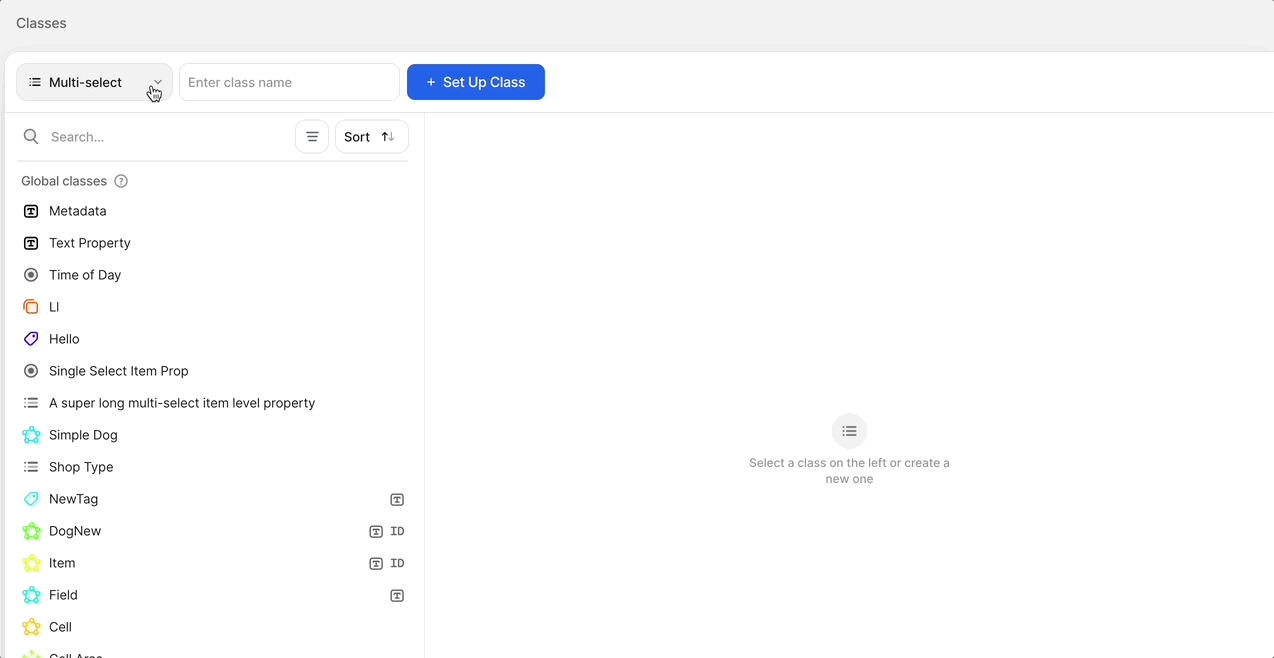
- Go to the Classes Page: Find the Classes page and choose either single-select or multi-select or text from the Item Properties menu.
- Set Up the Property:
- Name the Property and click "Set Up Class".
- Write the Question: Type the question or prompt that you want your labelers to see.
- Give Possible Answers (if applicable): List the answers labelers can choose from. Note: Labelers can't add new answers while labeling.
- Choose If It's Required: If you make it required, labelers must answer before they can move on.
- Click Save Changes.
Using Item-Level Properties
After creating an property, add it to your dataset. The properties will automatically show up in the annotation panel on the left when a labeler opens the file. This means they don’t have to be added manually to each file, like polygons or bounding boxes.
Example Use Cases
Single-Select
Question/Prompt: "Did this video capture a safety incident?"
- Possible Answers: "Yes, a safety incident occurred" or "No, no incident observed."
- Required: Yes, so labelers can't continue without answering.
This setup helps reviewers say if a big event, like a safety incident, happened in the video. It's especially useful when reviewing lots of footage to find important events.
Text
Question/Prompt: "File Specific Metadata"
- Content: Use darwin-py to upload text associated with the file for your annotators in advance.
- Workflow: In the workflow, you can decide if the tag should be read-only or not to prevent any accidental deletion of instructions or metadata.

This setup allows you to provide item specific instructions or metadata for your labelers to enhance their knowledge when completing a task.
Benefits
-
Consistency: Makes sure data is collected the same way for all files.
-
Better Decisions: Gathers important information that helps make decisions beyond specific regions in a file.
-
Easy to Use: Properties show up automatically in the labeling panel, making it faster to work with.
-
Create Parallel Stages: Combine properties with our Logic Stage to create parallel workflows based on the property values.
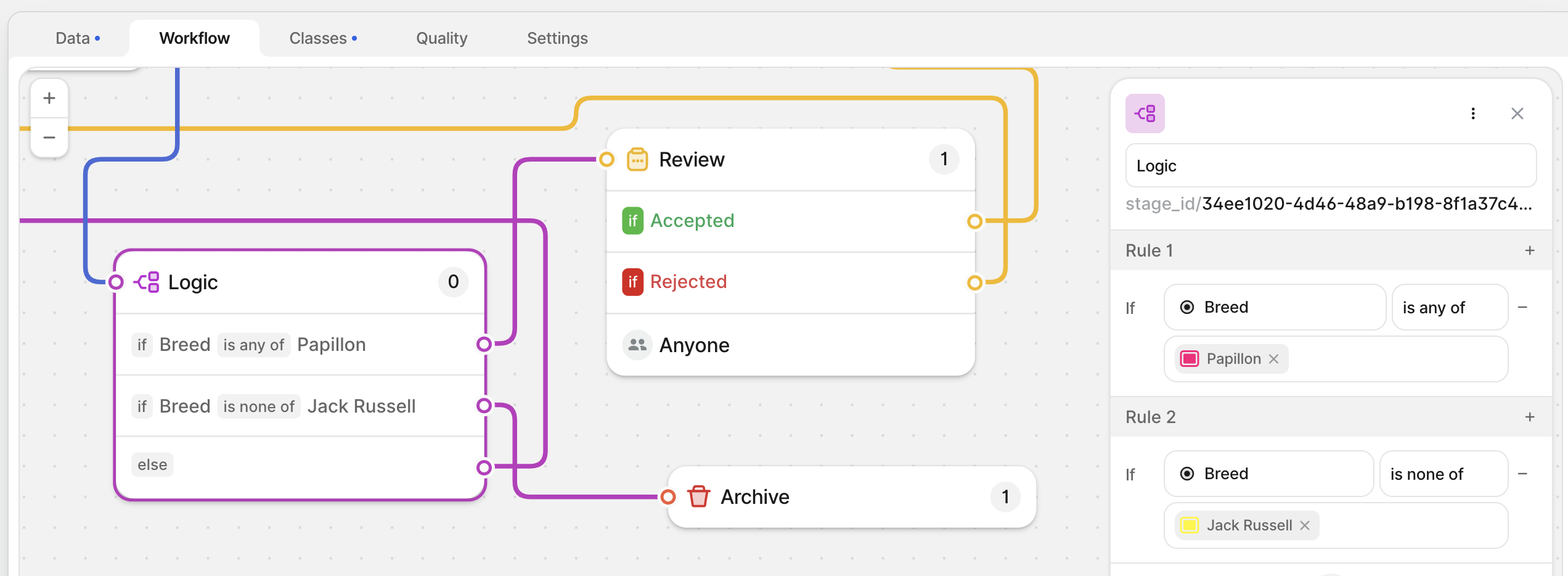
Updated 8 months ago
