Annotate DICOM images
V7 supports DICOM image annotation on our Team, Business, and Enterprise plans. We've put together the guide below to give you and your team everything you need to get started with DICOM.
Upload options
Before uploading a series to V7, we'd recommend zipping the series together outside of V7 and renaming the .zip file to .dcm.
This will upload the slices as "frames" in a timeline, allowing your team to create labels that span several slices, and enabling the use of interpolation to help automate the labelling process.
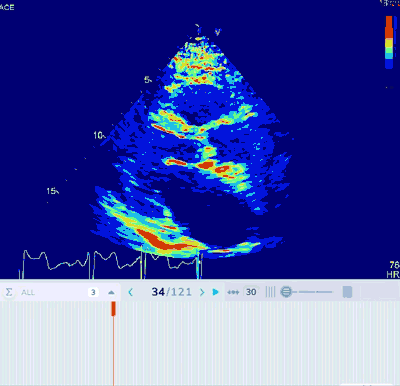
If a DICOM series is not zipped together, each slice will be uploaded as an individual image:
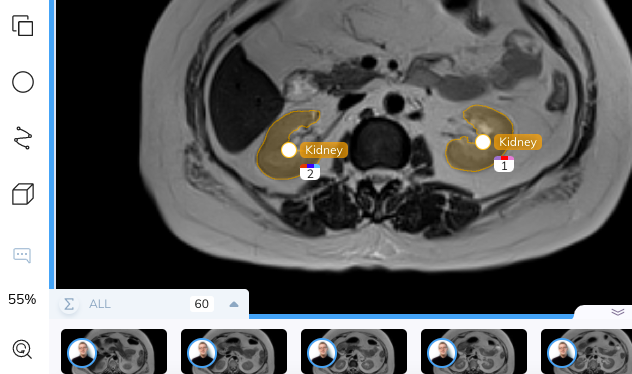
8-bit vs 16-bit images
16-bit DICOM images are essential for the visualization of medically relevant features often found in gradients.
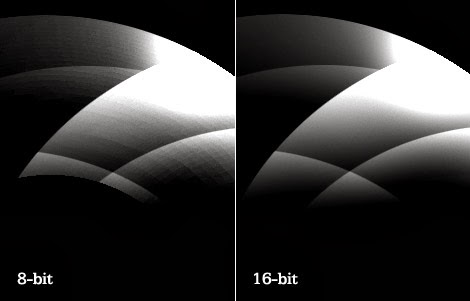
V7 supports DICOM natively in 16-bit. This allows you to view images at their original quality and to use windowing features to see beyond what your monitor is able to display in 250 values per color.
Image manipulation
V7's image manipulation panel is especially useful when annotating DICOM images.
Adjust window levels directly from the panel, or hold Tab and move your cursor up and down or left to right.
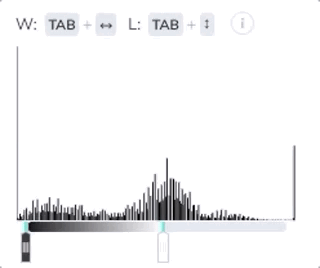
You can also apply the Bone or Jet color maps to your series. Let's take a look at an ultrasound image with the different color maps applied. Here it is in the default Raw format:
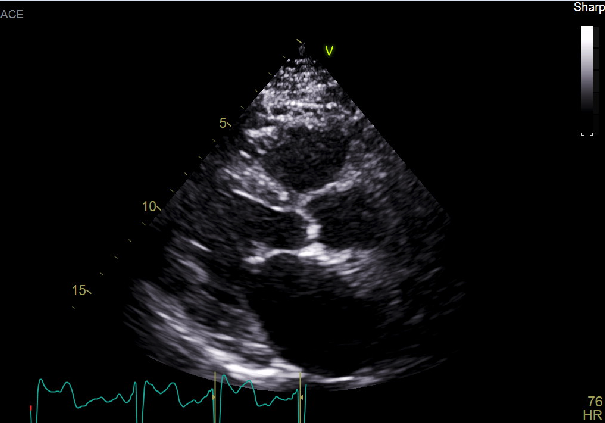
Now here it is with the Bone color map applied:
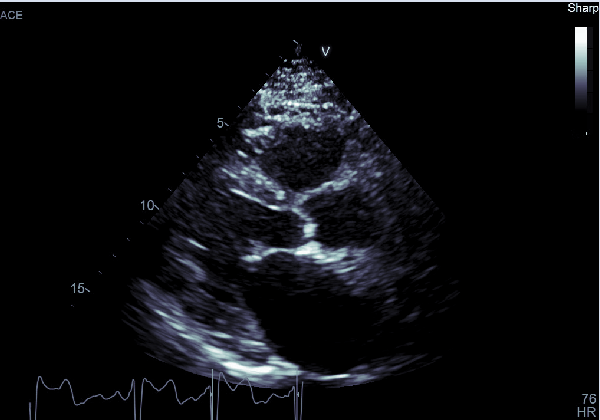
And here it is with the Jet color map:
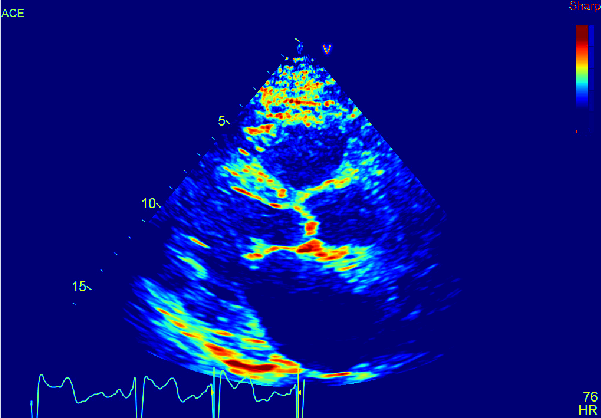
Measures
Click the Measurements toggle in the Annotations menu, or hit Ctrl + M to display the pixel measurements of each label in in an image or series.
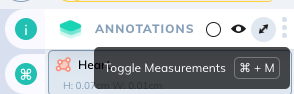
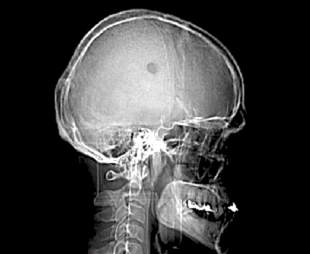
If your team is labelling ultrasound or DICOM series containing measurements, V7 will display measurements in cm.
Auto-annotate
Our most powerful annotation tool, Auto Annotate, can be used in DICOM images. It works reliably in X-Ray, CT scans, and most forms of medical imaging, but you may find that it struggles to correctly segment polygons in ultrasound.
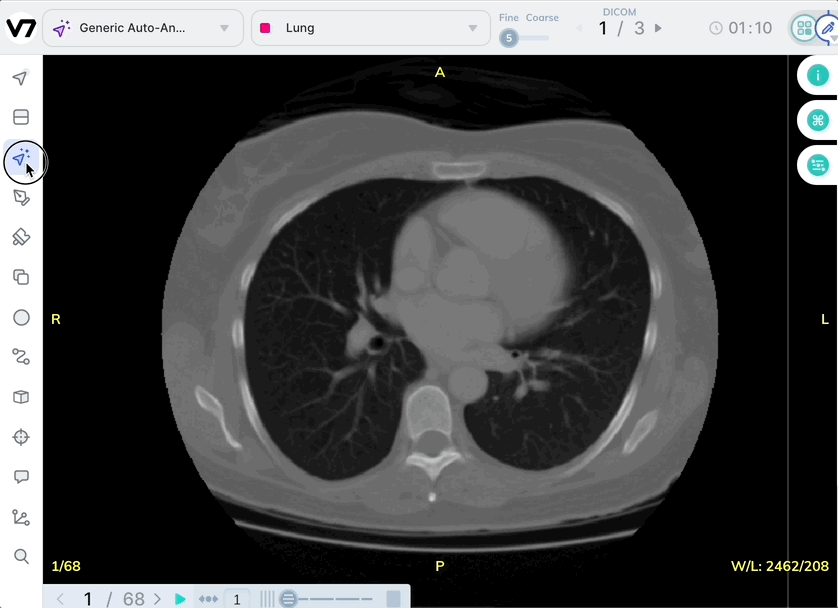
Use the brush tool in any instances where Auto-Annotate is less effective.
Before getting started
Be sure to check out our interpolation and brush tool guides for guidance on how to make fine changes to polygons on DICOM slices.
Updated 3 months ago
