Merge & Subtract Polygons
Merge and Subtract can be used wherever complex polygons and overlapping objects appear in your images. Check out the video below for a quick demonstration of how they work, and the guides in this section for written instructions on how to add and subtract polygons.
Merge
The merge feature can be used to combine overlapping polygons that represent the same object, or to link isolated but related polygons.
To merge two polygons, use the Select tool to highlight the first section, click Merge or hold down Shift + M, and click the second polygon to combine them.
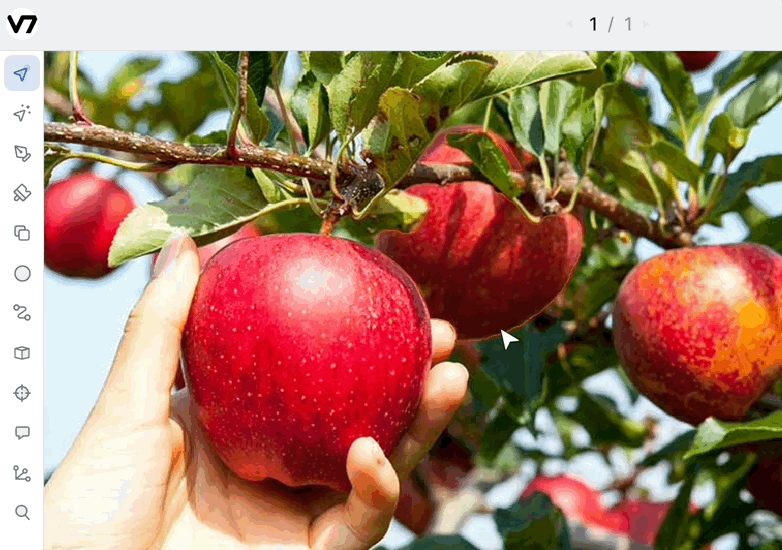
The brush toolMerge and Subtract are currently supported on images. Check out this article for instructions on how to add and subtract polygons in images and video using the brush tool.
Subtract
The subtract feature can be used to remove an object from a polygon that it does not belong to.
To subtract one polygon from another, select the polygon that you would like to remove, click Subtract or hold down Shift + S, and select the polygon that you would like to cut it from. This will create a perfect border between the original polygon and the new one.
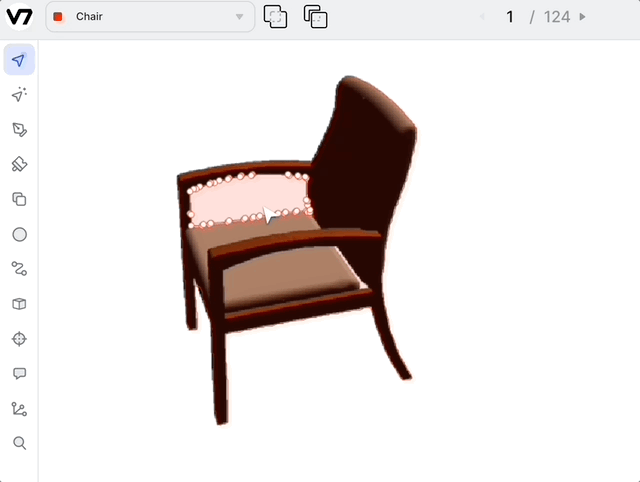
Shortcuts
As you'll often be merging and subtracting in the middle of your annotation flow, be sure to check out the shortcuts below to help you quickly make additions and subtractions on the fly.
| Shortcut | Function |
|---|---|
| Shift + M | Merge |
| Shift + S | Subtract |
Updated 3 months ago
